How to create a lightbox in the Online Collections Catalogue
The tutorial below will show you how to create a lightbox within the Online Collections Catalogue.
Please don't hesitate to contact us should you require any further help.
Step 1
After accepting the User Agreement and logging in to the Online Collections Catalogue, click the user icon located in the top right corner on your screen.
Select Lightbox from the drop-down menu to go to your lightbox dashboard.
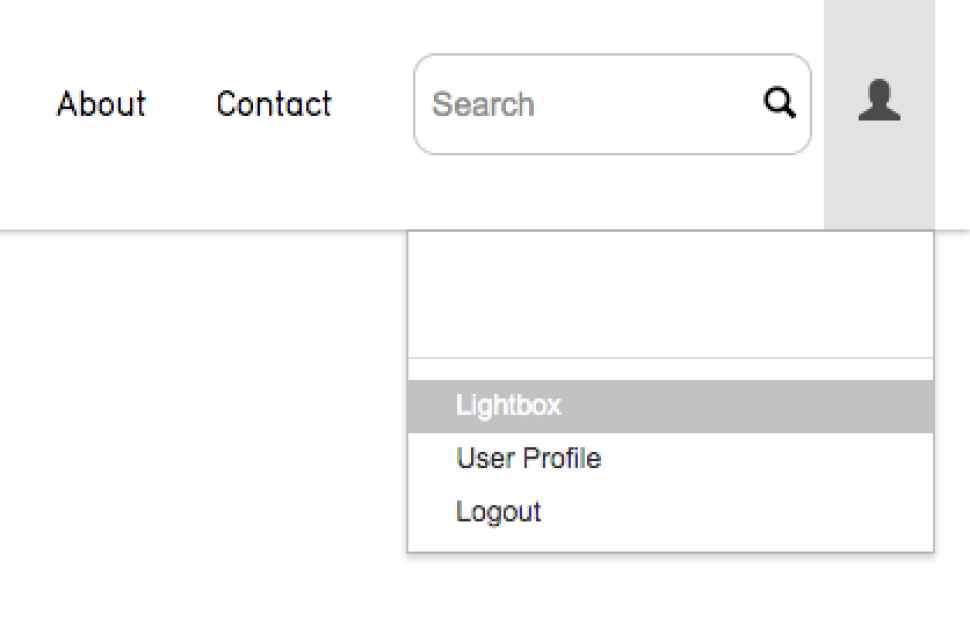
Step 2
Once in the lightbox dashboard, click on the small cog icon and select New Lightbox.
A pop-up window will appear where you can enter your lightbox Name and a Short description.
Once you have clicked Save, an empty lightbox will appear in your in your dashboard.
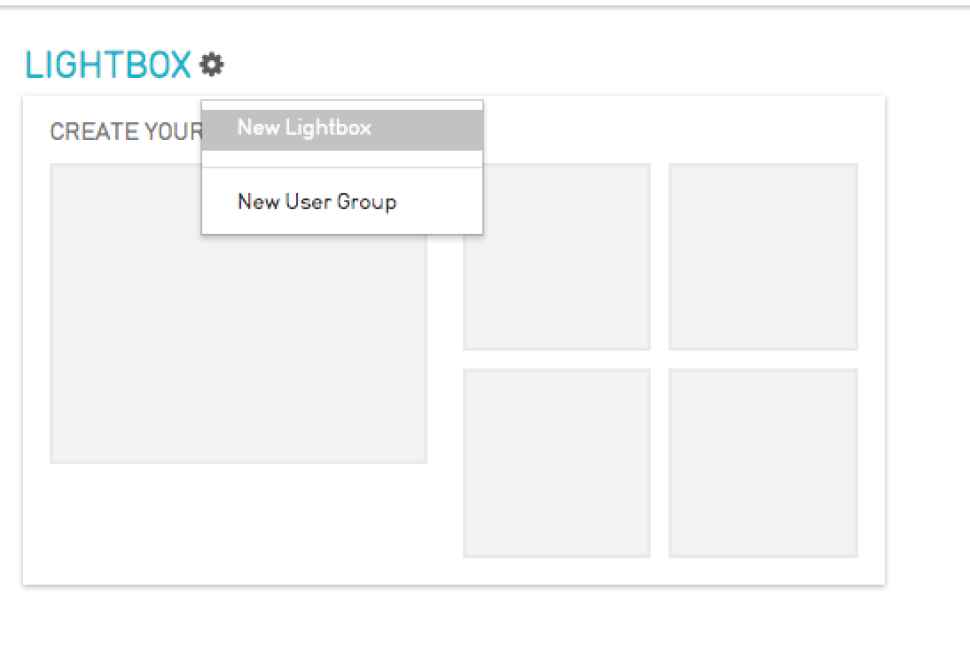
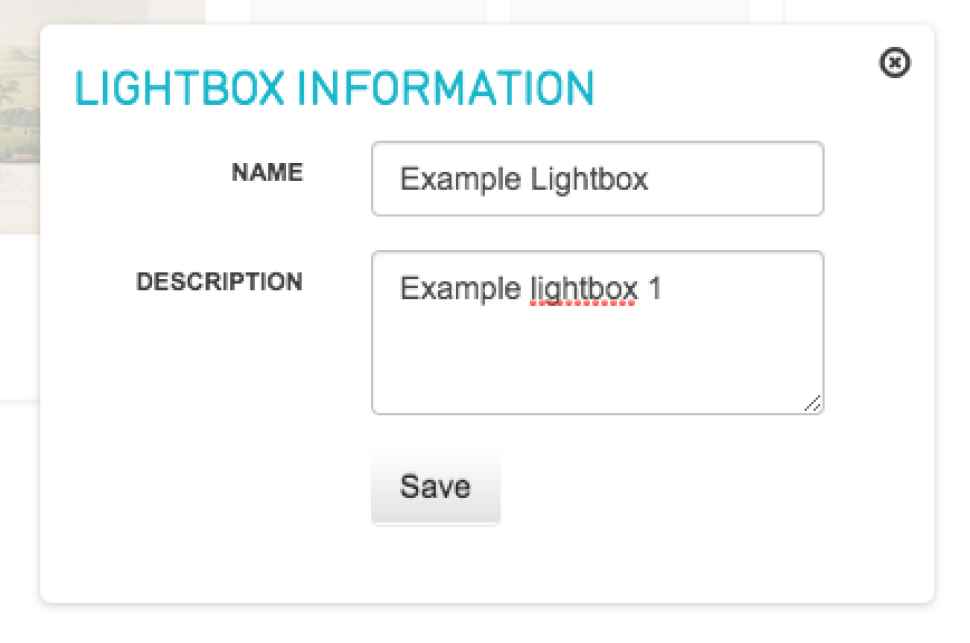
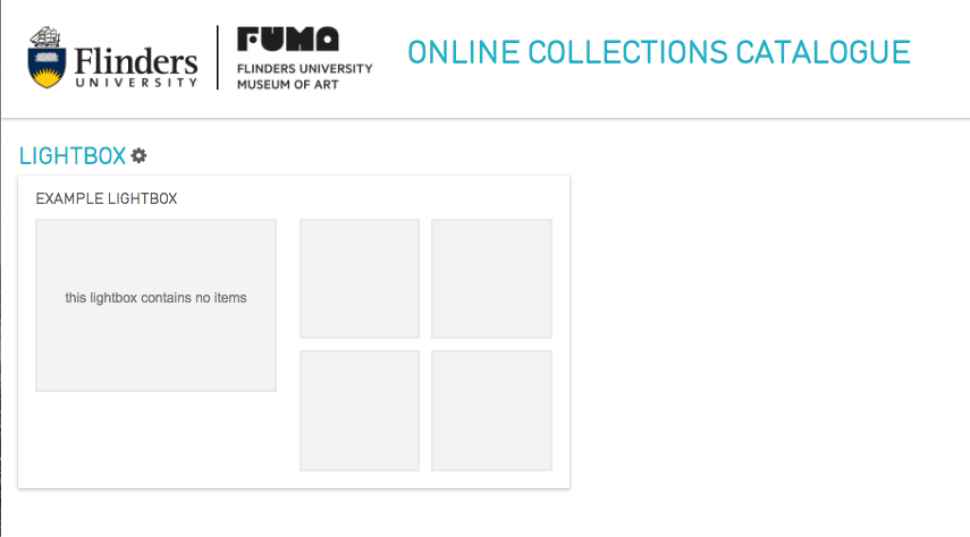
Step 3
After viewing the relevant artwork in the Online Collections Catalogue, hover your mouse over the work to display a small bar of icons on the top left corner of the artwork.
Click the suitcase icon to add the artwork to your lightbox. A pop-up window will appear called Add item to lightbox.
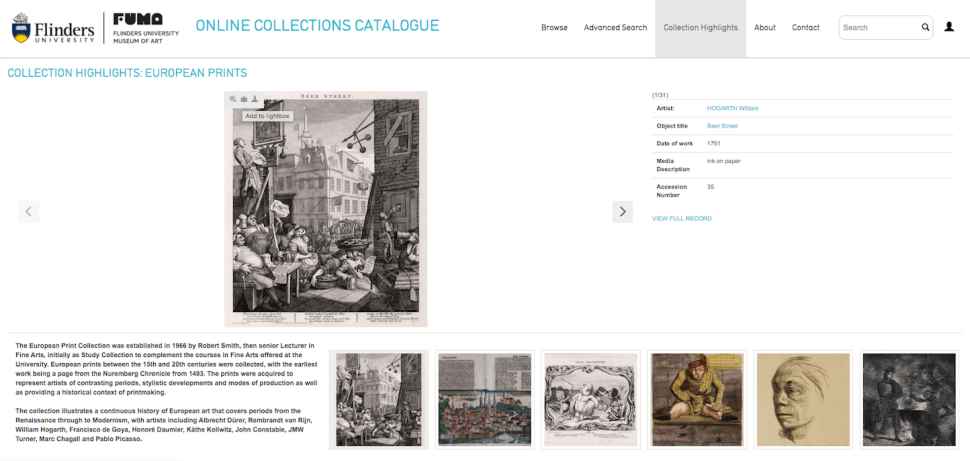
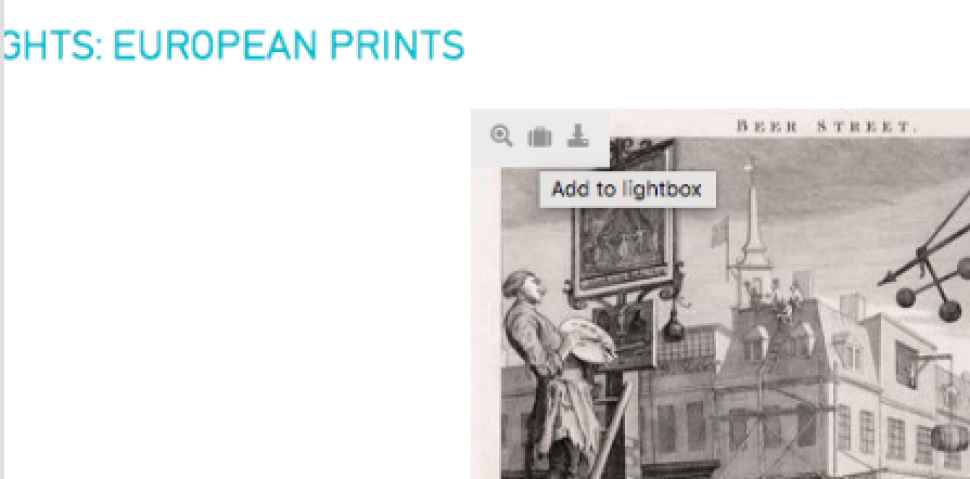
Step 4
When the Add item to lightbox window pops up, in the Select a lightbox drop-down, choose the lightbox you have created.
A message of success will pop-up once you have clicked Save.
Alternatively, you can Create a new lightbox for your selected works within this window.
Simply enter a Name for your lightbox and its Description and click Save.
This new lightbox will appear in the same dashboard as the one created previously.
(Top right corner, User Icon > Lightbox)
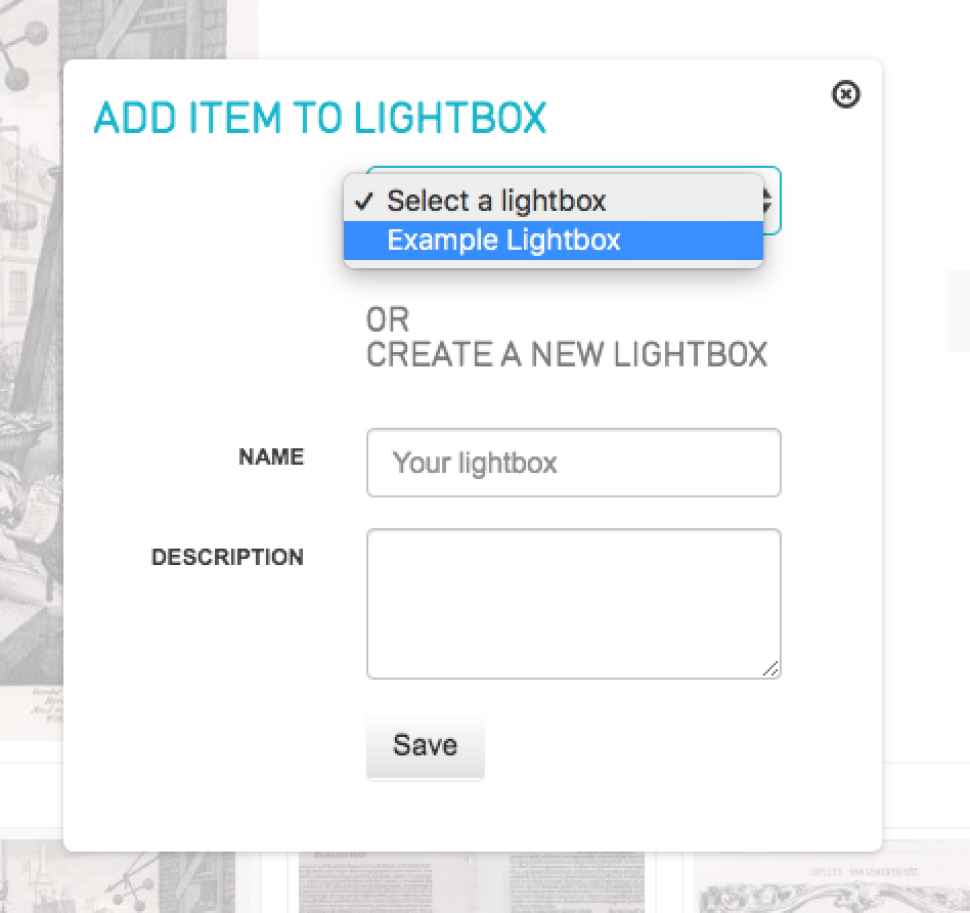
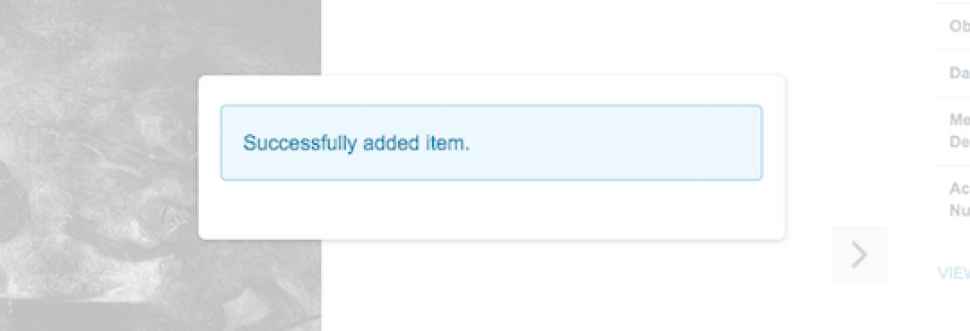
Step 5
Back in the lightbox dashboard (Top right corner, User Icon > Lightbox), you can now view your new lightbox with selected works.
To display your selected works, click on your lightbox. To organise and manage your lightbox, click on the small cog icon to apply filters.
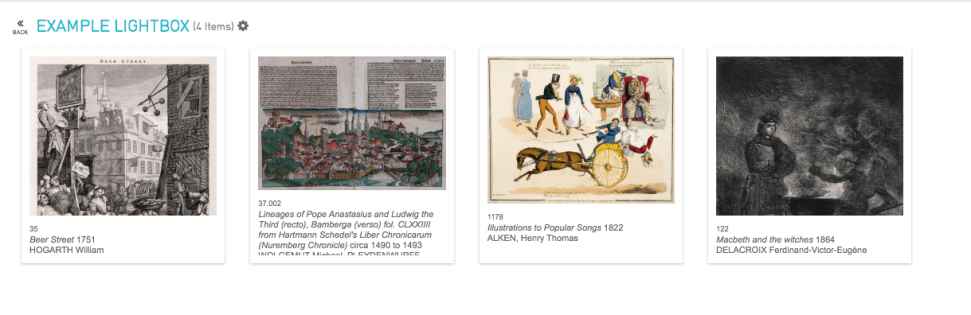
Step 6
You can also export a PDF list displaying the relevant details of each artwork in your lightbox by clicking on the small cog icon and selecting Download as PDF (checklist).
When working with FUMA and submitting your interest in Art rental, Image reproduction or Object-based learning, we recommend exporting and attaching/uploading a PDF checklist (shown) as part of your enquiry.
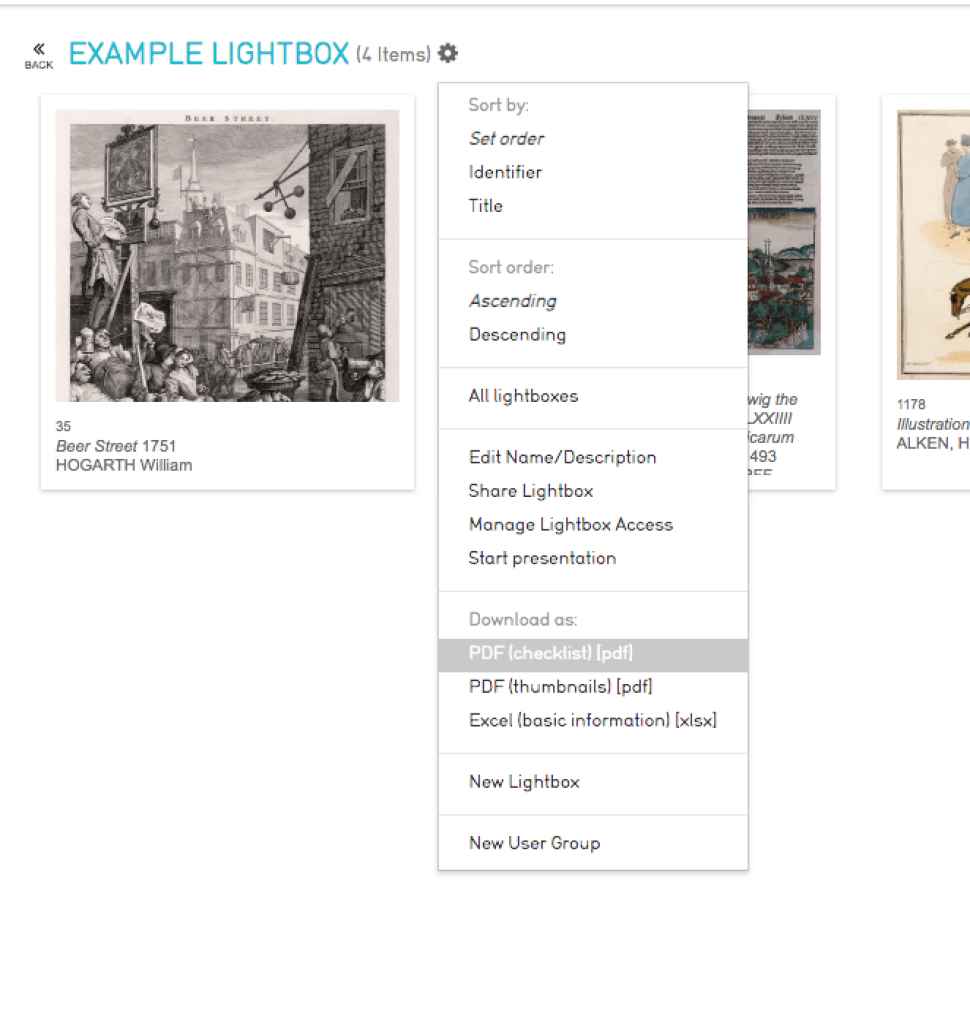
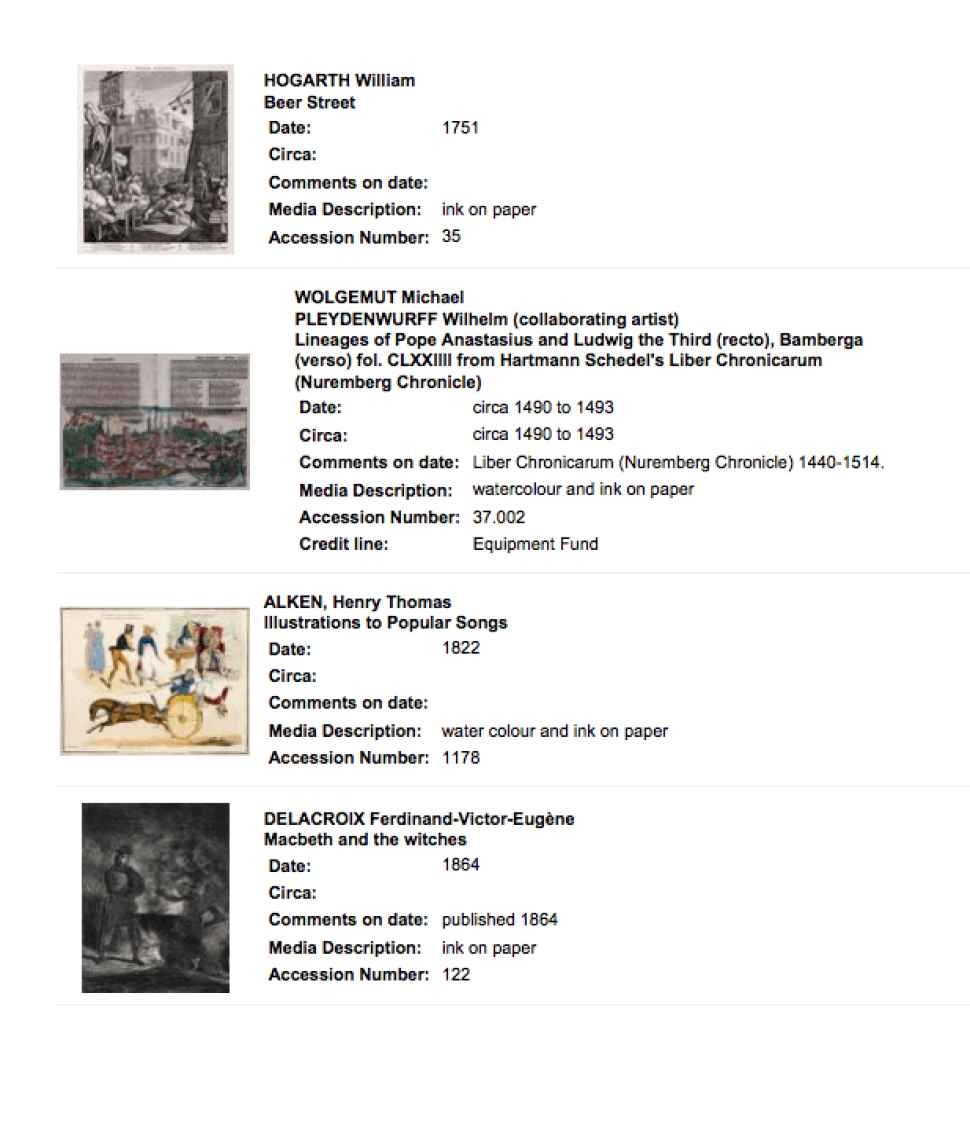
Step 7
If you need to delete a lightbox, visit the lightbox dashboard (Top right corner, User Icon > Lightbox) and hover over the lightbox you wish to delete.
In the bottom right corner, a small trash can icon should appear.
Click this icon to bring up the confirmation screen, and click Delete.
Please note this action cannot be undone.
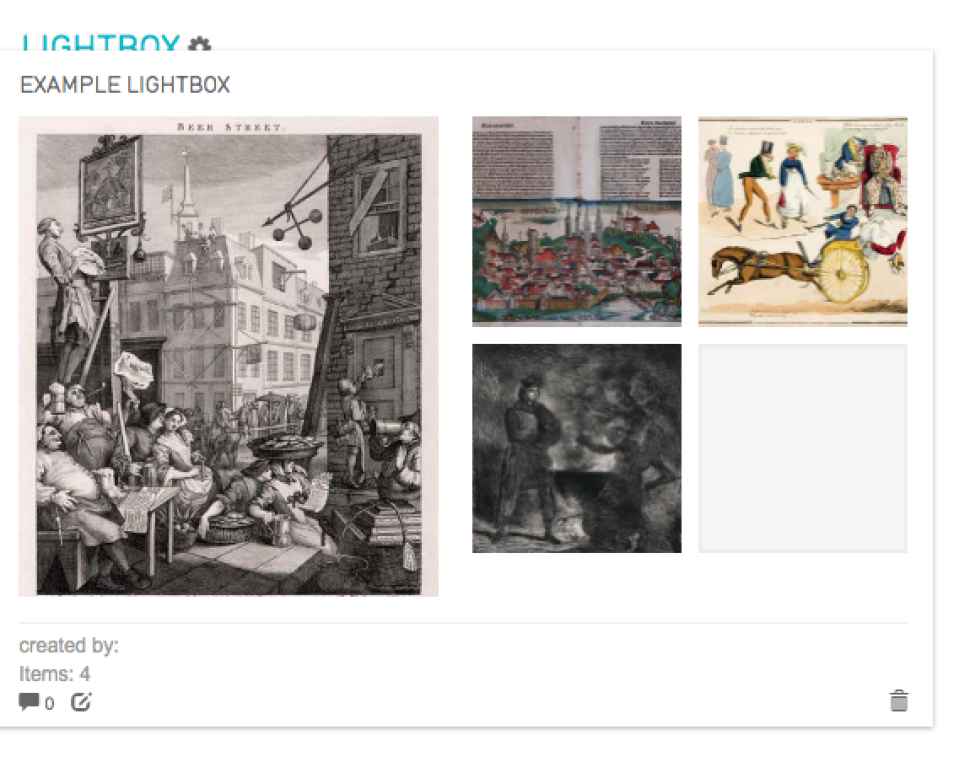
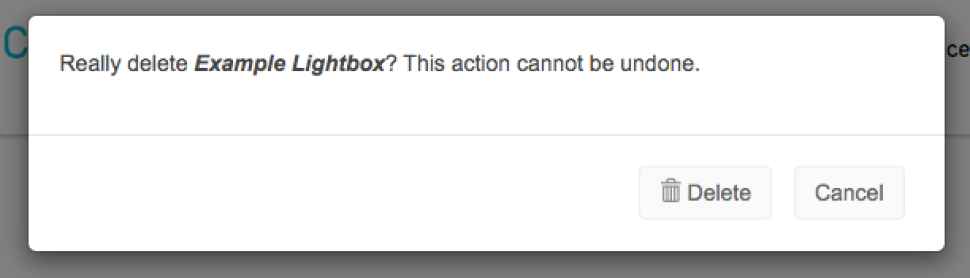
Flinders University Museum of Art
Flinders University I Sturt Road I Bedford Park SA 5042
Located ground floor Social Sciences North building, Humanities Road adjacent carpark 5
Telephone | +61 (08) 8201 2695
Email | museum@flinders.edu.au
Monday to Friday | 10am - 5pm or by appointment
Thursdays | Until 7pm
Closed weekends and public holidays
FREE ENTRY
Flinders University Museum of Art is wheelchair accessible, please contact us for further information.